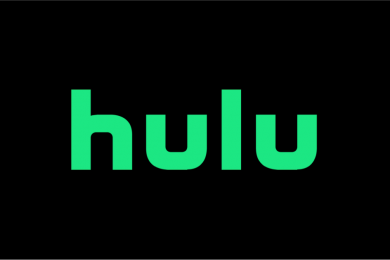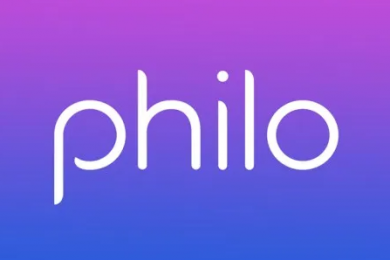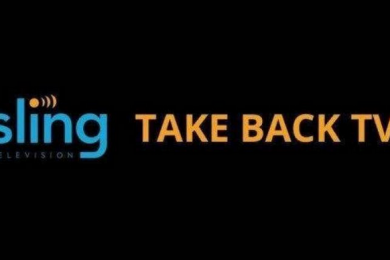Site Navigation
When you first log into the site, you will notice a toggle in the top left hand corner of every page. By using this, you can toggle between All content or Free Only content. The left hand side of the page displays a navigation menu, which lets you browse through content categories such as TV Shows, Channels, Music, Movies and so on. There are sub categories once you click on these, available in list format. Alternatively, the search bar is an option if you want to find a particular channel, movie or TV show.
Most content included in the Rabbit TV Plus SmartGuide is on demand. After selecting Channels from the navigation menu, you will be able to browse TV, Movies, Music, News, Local Stations and so on. Clicking on one of these sections will further expand the menu, and when you select a channel, it will open up and begin playing in the video player on the right hand side of the screen.
The majority of movies listed in the SmartGuide will be free to watch at any given time. After clicking on Movies, you can select a genre such as Horror, Comedy or Action. Then you can navigate through an on demand movie page dedicated to that specific genre. Once you’ve selected a movie, you will then be asked to select a free movie provider to view it through. After you’ve chosen an option, you will get taken to the movie. Be aware that, depending on the content provider, you may need to watch some ads before the movie begins. However, once this process is complete, the movie will start playing, and the video player settings will also become accessible. Furthermore, you can visit the channels selection to view various movie channels such as Sci-Fi, Movie Collections and Studios. You can navigate here by clicking on Channels on the left navigation menu, followed by Movies.
If you want to watch a TV show, simply use the TV Shows selection on the navigation bar to explore a range of on-demand TV shows which are available for viewing. After clicking on this section, a list of subcategories will appear, and these include Genre, Network, Decade and options which are pay per view. Beyond these categories, there are more choices to select. For example, if you click on Genre, you can then choose from Broadcast Shows, Cable Shows, New, Popular and so on. Then all you need to do is select the show you’re wanting to watch to get taken to its dedicated show page. From here, click on one of the free episodes listed on the page, followed by the free provider you wish to use for viewing.
Content available with Rabbit TV Plus
Rabbit TV Plus is similar to cable in that the channels are scheduled programming which is available around the clock. Some channels are airing as you watch, while others are pre-recorded but delivered in the same format as the live channels. You can select a channel from the side menu, and once it starts playing, you will be able to see other channels available in that category just below the video player. There are channels for a range of different categories and genres, such as TV, Movies, News and Music. If you want to see more channels on offer within the menu, click on Browse All Channels in the channel guide, which is located beneath the video player. Alternatively, you can search for a channel by using the search bar, which is located at the top of the screen once you’ve entered the Browse All Channels window.
When you select a channel within the SmartGuide, there will be a toolbar underneath the video player. You can use this to favorite the channel you’re currently watching. It’s also possible to make the video full screen by selecting Theater View.
When it comes to browsing individual types of television, this is made easy thanks to the comprehensive and well-organised menu seen with Rabbit TV Plus. For example, if you want to view sports channels, select Channels then Sports. You will then be presented with sub categories such as Football, Baseball and Headline Sports. There is a category which is specifically labelled as News under the Channels menu, but there are also news channels and content relating to news in the on-demand section. Under the News section, you will find sub categories such as Latest, Business, World and Weather. You can also watch entertainment news by navigating to Channels, TV, then Daily Buzz, or see sports news by going to Channels, Sports, then Headline Sports. Furthermore, if you want to view local news, go to Channels, then News, then select the state you want to watch updates for. Finally, for international news, go to Channels, followed by International and then navigate through the menu and scroll down until you find the country you want.
If you’re a fan of TV shows, Rabbit TV plus gives you the opportunity to watch the latest episodes from networks such as ABC, CBS, NBC and History. Plus there is a database of classic shows dating back 50 years if you want to take a trip down memory lane. Alternatively, you can browse movie options according to rating, actor, genre and more, so there’s a perfect title to suit any occasion. There are over 100,000 free and pay per view titles to enjoy, and if you want the latest box office hits, these can be viewed on demand. If live channels are more your bag, there are hundreds of options which are available 24/7. These come in a range of genres, from news and sports to music and comedy. Listening to the radio is also possible, as there are over 50,000 streaming radio stations instantly available to access. Alternatively, you can watch music videos or live concerts from decades dating back to the 60s. Sports fans won’t be missing out, as there is live game coverage for major sports such as soccer, tennis, MLB, NHL, NFL and NBA, plus special events, concerts and award shows revolving around your favorite teams and games. If you’re into other forms of content, this is also readily available with Rabbit TV Plus, as you can watch live newscasts, world channels, web originals, viral videos and much more.
How to sign up for Rabbit TV Plus
- Navigate to the Rabbit TV Plus site.
- Click on Get Started.
- Fill in the sign up form. This includes your email address, setting a password, full name, address and payment details.
- Check the box to confirm you agree to the terms and privacy policy.
- Pay $24 for a year’s subscription to the service.
How to cancel Rabbit TV Plus
You can try Rabbit TV Plus free for 30 days, and if you cancel your subscription before this period is over, you won’t have to pay a thing. However, you may also want to cancel a paid subscription. You can do this by heading into your account settings or contacting customer support, which is available via telephone, email, web form and live chat.
Summary
Rabbit TV offers a comprehensive and competitive selection of content for cord cutters to enjoy. With a free trial available, people can try before they buy, and even if they sign up, there is no long term commitment required. There are many different kinds of content to enjoy, the user interface is simple to use, and there are archives of older movies and TV shows, which will appeal to older generations as well as the young. Overall, Rabbit TV Plus is a top choice for fans of streaming services.