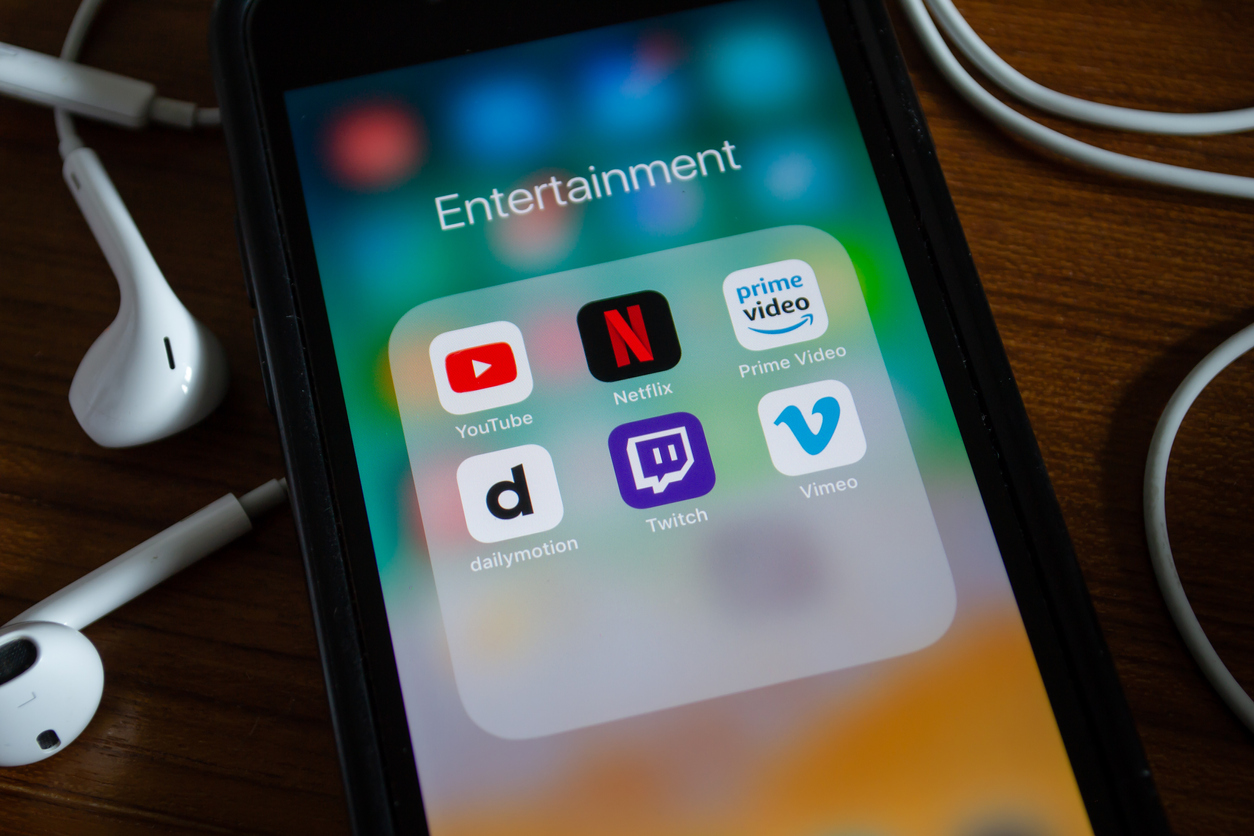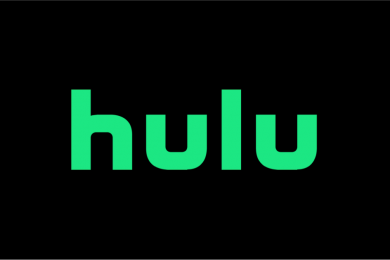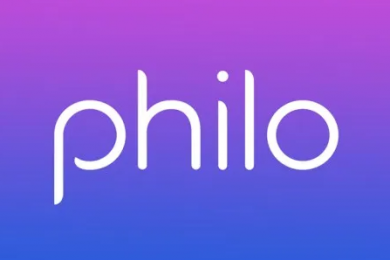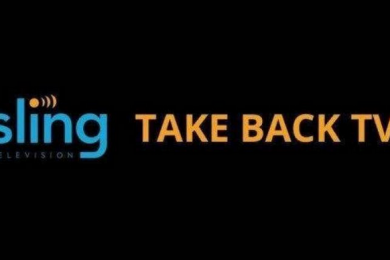Overview
Watching live TV on your Apple iPhone or iPad couldn’t be easier. There are a range of streaming services which are compatible with this range of products, which means you’re spoilt for choice when it comes to both the hardware and the software. Many providers have dedicated apps available for download, and they are mostly compatible with iOS 9 and above. To find out more about how to stream live TV on your iPhone or iPad, keep reading.
Live TV on iPhone
There are several models of iPhone available on the market, and if you’re looking to get a new device and stream live TV using one, it’s recommended to get one of the most recent models. Some examples are iPhone XR, iPhone XS, iPhone XS Max, iPhone 8 Plus, iPhone 8. iPhone 7 and iPhone 7 Plus. The iPhone XR has a powerful A12 Bionic processor and a strong battery life, plus one rear camera and an LCD instead of an OLED. The iPhone XS has dual cameras with portrait mode and 2X zoom, with no home button and a gold color available. The iPhone XS is one of the largest models, with the same features as the XS apart from a bigger screen and battery. With the iPhone 8 Plus, you get wireless charging, True Tone for better colors on the display, dual cameras and Portrait Lighting mode. Meanwhile, the iPhone 8 offers a powerful A11 Bionic chip, wireless charging and improved battery life. The iPhone 7 offers a 4.7 inch Retina display, high quality speakers and battery life, and it’s waterproof. Finally, the iPhone 7 Plus features a metal finish, dual cameras and Portrait Mode.
It’s easy to get started with streaming live TV on an iPhone. Simply navigate to the website of the service you’re signed up with or the App Store, download the app and sign in. Ensure you’re connected to a WiFi network, or that you have enough data included with your plan to allow for streaming content for long periods of time. Then all you have to do is find the channel you want to watch and press play.
Live TV on iPad
There are many different models of iPad available to buy, and each one offers its perks. To have the best experience with streaming live TV on such a device, it’s recommended to get one of the newest models. With the iPad Pro 11, you get an 11 inch screen, front and rear cameras, and lots of power. Meanwhile, the iPad Pro 12.9 has a huge display, quick processing power and excellent speakers. With the iPad 9.7, you get an affordable model which works with Apple Pencil. Alternatively, there’s the iPad Air, which is the cheapest option for a model with a Smart Keyboard cover. The iPad Mini is the perfect option for those who want a highly portable choice, and the iPad Pro 12.9, in contrast, is an older, much bigger version with lots of power. Whichever model you choose, all you have to do to get set up with live TV is navigate to the relevant website for the provider you use, or search for the app on the App Store. Once you’ve downloaded the app, simply sign in to your account and navigate to the channel you want to watch.
fuboTV live TV on iPhone/iPad
fuboTV is compatible with iOS 9.1 and above. fuboTV offers local networks CBS, Fox and NBC. There’s also support for top cable channels such as History and Investigation Discovery for learning, plus TLC and WeTV for reality shows. For sports fans, there’s Fox Sports 1 and 2, plus the NBC Sports Network and more besides. There are also niche sports channels available – namely, beIN Sports, Eleven Sports, Golf Channel and Olympic Channel. There are no premium channels included in the basic package, but if you want Showtime, you can pay an additional cost for access.
Hulu Live TV on iPhone/iPad
Hulu Live TV is compatible with iOS 10 and above. Hulu offers channels from local providers ABC, Fox, NBC and CBS. While you can’t get Hallmark, MTV or Nickelodeon, you can access SyFy, Travel Channel and USA Network. There is also a full range of sports options, such as TBS, TNT and NBC Sports Network. Three niche channels are on offer; ESPNEWS, Golf Channel and Olympic Channel. While you can’t get premium channels with the base package, you can opt for Cinemax, HBO, Showtime or Starz if you’re willing to pay an additional cost.
Philo live TV on iPhone/iPad
Philo is compatible with iOS 9.3 and above. Philo does not offer the local channels ABC, CBS, NBC and Fox. In terms of cable channels, you can watch Hallmark and Lifetime for movies, plus Paramount Network and truTV for further content. Philo does not offer any national sports channels, or premium channels, as the focus is on providing a budget live TV service.
Sling TV live TV on iPhone/iPad
Sling TV is compatible with iOS 9 and above. Sling offers two local channels – Fox and NBC – with one of its packages. Additionally, one package offers Bravo, E! and FX, while the other offers Freeform, MSNBC and SyFy instead. One package offers all national sports channels except ESPN and ESPN2, while the other offers these two channels, plus TBS and TNT. For niche sports channels, there will be an additional cost, and the offering varies according to the base package you choose. Both core options offer the premium channels EPIX, Showtime and Starz at an additional cost.
YouTube TV live TV on iPhone/iPad
YouTube TV is compatible with iOS 9.1 and above. YouTube TV offers users ABC, Fox, CBS and NBC when it comes to local networks. While you can’t watch MTV, Nickelodeon or Paramount Network, you can get your fill of Investigation Discovery, Travel Channel and WeTV. Sports fanatics will be able to watch national coverage from ESPN, Fox, TNT and more. There are also niche channels; ESPNEWS, Golf Channel, Olympic Channel and Tennis Channel. Finally, you can add EPIX, Showtime or Starz as premium channel add-ons at an additional cost.
Summary
It’s clear that streaming live TV on your iPhone or iPad is quick, easy and convenient. Whether you want to watch news, sport or entertainment, signing up with one of the above streaming services and having a compatible iPhone or iPad is all you need to get started. With the relevant app downloaded, you can sign in to your account and find a channel you want to watch. There are no additional steps to take, so you’re sure to be watching live TV in no time.