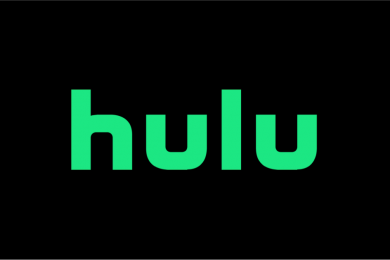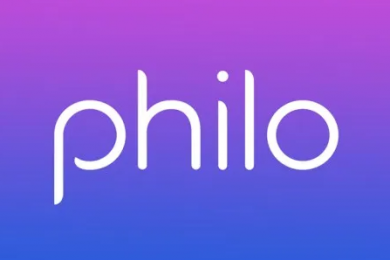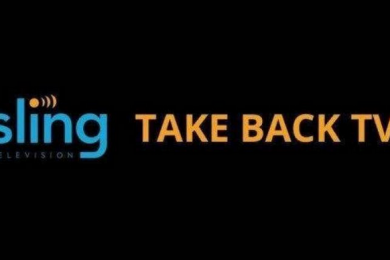Overview
Streaming live TV couldn’t be easier thanks to the numerous streaming services available on the market. Whether you want to watch news, sports, entertainment or kids programs, you aren’t restricted to your TV if you want to do this anymore. Technology has made it possible for cord cutters to set up live TV streaming on their mobile devices and tablets, so they never have to miss out on their favorite shows if they’re on the go. Here’s how to stream live TV on your Android phone or tablet.
Google Play for streaming TV on Android phone/tablet
- Open the Google Play Store. The logo for this app is a multicolored play button on a white background. It’s possible to find TV shows for purchase or rental using Google Play, and while this isn’t live TV, it does involve being able to catch up on episodes of series you like to watch.
- Search for your TV show of choice. You can do this by using the search bar at the top of the page. Alternatively, you can navigate to the Movies and TV section to speed up this process.
- Select your purchase option. You may want to buy just one episode, or you could purchase an entire season. The price will be listed next to each episode, and it’s sometimes cheaper to buy episodes as a season package.
- Ensure you have payment information on your Google account. If you haven’t made a purchase using Google Play on your Android phone or tablet before, you will be prompted to set up a payment method at checkout.
- Choose the definition quality you want. Many of the more recent TV shows will let you purchase in either SD or HD. SD stands for standard definition, and HD stands for high definition. HD means the picture quality will be higher, but the show may take longer to download or be subject to buffering if your internet connection is too slow to stream this definition effectively.
- Watch your TV episodes. It isn’t essential to download the shows to your device. To watch the content, press the Play store menu button, then tap My Movies and TV. This will bring up another menu, letting you navigate to My TV Shows and view the episodes you have available.
- Beware of your internet connection. If you have a limited data plan on your Android phone or tablet, you may find that streaming TV shows takes up a lot of data. Therefore, it’s recommended to watch via a WiFi connection.
- Download the show if you prefer. You can do this by tapping the Pin icon next to the show title. This downloads the show to your device’s storage, and you will then be able to watch it at any time, in any location. As internet access won’t be required to watch a TV show after it has been downloaded, this makes it ideal for plane journeys or other occasions where mobile signal or WiFi isn’t readily available.
Streaming apps for live TV on Android phone/tablet
There are several apps you can use for streaming live TV on your Android phone or tablet, providing you are signed up for their service. All you have to do is download the app from their website on your mobile browser, or search for the app in the Google Play Store. Then it’s simply a case of logging in to your account using the app and you’re good to go. Here are the services you can use on your Android phone or tablet, and an overview of the channels they will let you watch:
- fuboTV – All local channels except ABC, A&E, AMC, CNN, E!, Food Network, Fox News, HGTV, MSNBC, Paramount Network, Syfy, NBC Sports Network, NBA TV, NFL Network
- Hulu Live TV – All local channels (ABC, CBS, Fox, NBC), Freeform, FX, History, Investigation Discovery, TBS, TLC, ESPN, Fox Sports 2, TNT
- Philo – AMC, Bet, Comedy Central, Discovery, Food Network, Hallmark, HGTV, History, Lifetime, MTV, Nickelodeon
- Sling TV – Fox and NBC (with select packages), Food Network, Freeform, HGTV, History, TBS, TNT, Travel Channel, NFL Network (with select packages)
- YouTube TV – All local channels (ABC, CBS, Fox, NBC), MSNBC, Syfy, TBS, truTV, USA Network, WE tv, ESPNEWS, Golf Channel, Olympic Channel, Tennis Channel
Streaming OTA TV on Android phone/tablet
Clearly, it’s not very practical to plug an antenna into your Android phone or tablet. But then, how can you watch OTA TV on these devices? For those not in the know, OTA (over the air) television refers to the free television stations which broadcast in your local area. Most of the channels are affiliates of the larger networks, which include CBS, NBC, ABC and Fox. Smaller independent stations could also be included, and these get picked up using an antenna, whereas a cable or satellite subscription wouldn’t have this function.
There are two ways you can access OTA TV on your Android device. The way this works is that the live over-the-air content is converted into digital content, which can then be streamed via Android. The first way to achieve this is by using an OTA DVR. Using such a device allows you to schedule recordings and stream live and recorded content via the relevant app on your Android device. By having an antenna and OTA DVR hooked up to your TV, plus the app installed on your mobile or tablet, you can stream the content you want live. Alternatively, you can use Plex by attaching a PC TV tuner to your desktop computer, set up OTA TV within Plex, then stream this content to your device using the Plex mobile app.
There are many benefits to streaming OTA TV to your Android mobile or tablet. For example, while cable operators compress their TV signals to save bandwidth while they deliver phone, TV and internet services over one connection, OTA HDTV signals received with antennas are uncompressed, resulting in a much higher picture quality. Furthermore, OTA DVR users can watch and record live TV, then play it back at any time on any device connected to the set up.
Summary
Watching live TV on your Android phone or tablet couldn’t be easier, thanks to the plethora of services which help to make this happen. If you want to catch up on your favorite show, you could simply sign in to the Google Play Store and download the episodes you need. Alternatively, signing up to streaming services such as Sling TV and fuboTV enables you to download the relevant app to your device. Finally, OTA DVRs and PC TV tuners enable the streaming of high definition local broadcast networks to your device.