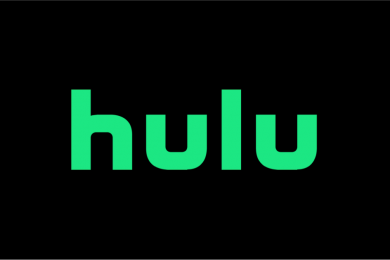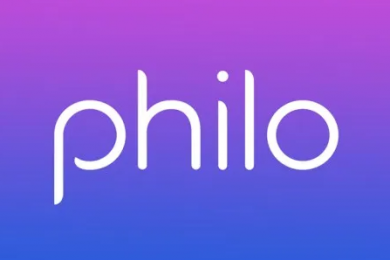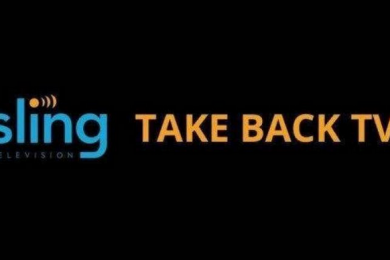Overview
While the Xbox One will work with cable and satellite services, this isn’t the option cord cutters are looking for. Fortunately, purchasing an Xbox One digital TV tuner allows users to watch OTA channels from major local broadcasters. Essentially, you will be able to stream free live TV from your console, along with the OneGuide EPG and voice commands if you have Kinect.
Appearance and installation
The Xbox One digital TV tuner is a small matte black box with the Xbox logo on the top in a glossy finish. It has a coaxial aerial input on one side, with a USB cable option on the other end.
Installation is easy, as all you have to do is plug the tuner into one of the two USB ports located on the back of your Xbox One. Then, feed the coaxial cable from your aerial right into the digital TV tuner’s port. An added bonus is that you don’t even have to switch your console off to initiate this process, as it will be prompted to guide you through the setup process once these steps have been completed. With everything plugged in, you will be guided to the Xbox One TV setup guide, where you need to follow the below steps:
- Choose the USB TV Tuner option.
- Tick the Antenna box.
- Enter your zip code when prompted.
- Choose your TV provider.
- If you don’t see program information on the OneGuide, go back to the TV setup options by pressing the menu button.
- Change your TV provider and lineup until all of the channels and the relevant program information are showing correctly.
- Select whether you want to use Kinect voice commands for the OneGuide.
- Choose whether you want to give your Xbox One control over the TV. Essentially, when you turn the console on, this would automatically turn the TV on also.
Xbox One Guide
Once the setup process is complete, you will be able to watch TV immediately, and navigate using the OneGuide. To access this guide, press the X button, whereby you will be able to access a full list of the OTA (over the air) channels available in your area. This includes HD and radio options. You can look forward for about a week in terms of scheduled programming, but there isn’t a function to set up a recording. Besides this downside, there is the capability to use video controls such as pause, fast forward and rewind with live TV up to 30 minutes forwards or backwards. Switching channels can involve a little delay, but this is more than made up for in the fact that the OneGuide offers app integration with services such as YouTube, Plex and Twitch.
Streaming live TV to your mobile using Xbox One Digital TV tuner
One feature that users particularly like to make the most of is streaming OTA content to their mobile device using the Xbox One SmartGlass app. This can be done if you have an iOS or Windows Phone device with the app installed, as if both the console and your mobile are running with the same WiFi network, you can stream TV right over. Furthermore, the Xbox can be used for gaming while this function is being carried out, so one person could be using the console to play their favorite game, while another person is streaming live TV to their mobile device. Furthermore, the TV viewing doesn’t have to be controlled by the Xbox One, so if you want to switch channel, you can do so from your mobile device. Live TV can be paused, but it can cause some lag, so be aware of this.
Summary
The Xbox One digital TV tuner allows users to turn their console into a complete home entertainment system. It’s ideal for cord cutters who don’t want to feel forced into using cable or satellite, just because the relevant apps are readily available for download on the console. With an affordable price, and just an antenna needing to be added for the simple setup to be ready for completion, many people figure they don’t have much to lose if they give it a go. With SmartGlass streaming available for mobile devices, this makes watching live TV without being tied to a TV screen much easier. Overall, the Xbox One digital TV tuner is an affordable investment which provides a lot of bang for your buck.