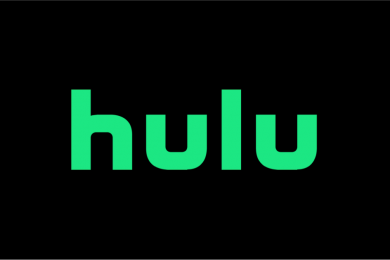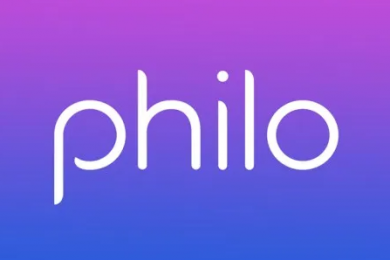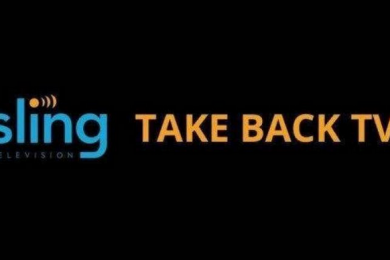Overview
Amazon Fire TV is a popular platform for watching live TV streaming services. You can use the Fire TV Cube, Fire TV or Fire TV stick. Additionally, there is an Over The Air (OTA) tuner and DVR – the Fire TV recast. Furthermore, all devices can be used with the Alexa Voice Remote, and the Fire TV Cube can be controlled without needing to be paired with an additional device. It can also function as a Universal Remote which controls HDMI-CEC and IR devices. While the Fire TV and Fire TV Stick can be used hands-free also, this will require the purchase of an Echo device.
With the Fire TV Recast, you can wirelessly stream live OTA channels such as NBC, The CW, Fox, CBS, ABC and PBS from this device to either your Echo Spot, Echo Show, Fire TV, iOS or Android device. As it can be placed anywhere in the home where you can get a WiFi signal, you can choose where you’re likely to get the best connection. Setup is easy, as once you’re connected to the Fire TV, you will be shown the best placement for your antenna to receive the most channels for your location. Additionally, the Fire TV Recast being connected opens up the On Now and DVR menus on the Fire TV, so you can access live and recorded programs. There is also a Channel Guide, which includes live content from the Fire TV Recast. Here’s more about the device specifications and how to set up each device with a TV to stream your favorite programs.
Amazon Fire TV device specifications
All of the Amazon Fire TV devices support the latest 802.11ac dual-band MIMO Wi-Fi. If you want a built-in Ethernet port, opt for the Fire TV Cube – but you can add Ethernet to the Fire TV or Fire TV Stick by adding the Amazon Ethernet Adapter. In terms of processors, the Fire TV stick is less powerful, as the Fire TV and Fire TV Cube are packing quad-core 1.5GHz processors. The Fire TV Cube wins again regarding storage, as it has 16GB, compared with the 8GB seen with the Fire TV and Fire TV stick.
How to set up Amazon Fire Edition Smart TV
- Connect your digital antenna to the RF input on the back of your Amazon Fire TV. This can be done using a coaxial cable.
- Navigate to your Amazon Fire TV home screen.
- Go to Settings, then Inputs, then scroll over to Antenna.
- On your remote, click on the Menu button and open the Options menu.
- Use the on-screen instructions to scan for channels.
- Once this process has been completed, you will be notified and informed of how many channels have been found.
- To browse live TV, go to the Fire TV home screen. There will be a tab on the menu called On Now, where you can make a selection.
How to set up Amazon Fire TV Cube
- Plug in your HDMI and power cables to your Fire TV Cube.
- Press the fast forward button on your remote control.
- Connect to your Wi-Fi network.
- Sign in or create an account.
- A screen will appear welcoming you and asking if you want to use the account registered to the Cube. Press Yes to continue.
- Click Yes to save your Wi-Fi passwords to Amazon.
- Enable or disable the parental control option.
- Select Get Started to go through the Amazon app download options, or select No Thanks to skip this step.
- Choose the popular services you want, such as Hulu, HBO, Showtime and Sling TV.
- Select the TV apps you want, such as TNT, Fox Sports Go, Nick Jr and NBC.
- Select from sports apps such as ESPN, UFC, NFL and MLB.TV.
- Select from featured services, such as Sony Crackle, Genius Kitchen, Spotify and Firefox.
- Click on Finish.
- Click on continue if you want Alexa to control your devices.
- Select whether you are using a soundbar, an AV receiver or just your TV.
- Click on Next to confirm your TV can be turned off and on to complete the process.
- Click fast forward on your remote control to turn the TV back on.
- Click on Next, then Continue when you see the screen confirming your Fire TV Cube has been set up.
- Opt in or out of Amazon Prime.
- You will be directed to the home screen.
How to set up Amazon Fire TV Stick
- Plug your USB micro cable into your power adapter.
- Plug the other end into the Fire TV Stick.
- Locate an HDMI port on your TV and plug in the Fire TV Stick.
- Press the Home button on your remote, followed by the Play/Pause button.
- Select your language.
- Click on your WiFi network and enter your password to connect.
- Sign into your account by entering your username and password, or create an account.
- Press Yes to continue, if the details about which account you want registered to the Stick are correct.
- Confirm if you want to save your Wi-Fi passwords to Amazon.
- Opt in or out of the parental control system.
- Choose whether you want to sign up for Amazon Prime or decline.
- Click on Get Started if you want to go through the download options for the Amazon app, or click on No Thanks to fast track past this step.
- Choose from popular services such as Hulu, Showtime, Sling TV and HBO.
- Choose from TV apps such as Nick Jr, NBC, TNT and Fox Sports Go.
- Choose from sports apps like NFL, MLB.TV, UFC and ESPN.
- Select any featured services, such as Spotify, Firefox, Sony Crackle and Genius Kitchen.
- Click on Download Apps.
- Your setup is now complete.
Compatible services
There are many streaming services you can use with an Amazon Fire TV product. Here’s an overview of the compatible options you have:
Local channels include ABC, CBS, Fox and NBC, although Philo does not offer any local channels. When it comes to top cable channels, this varies greatly. For example, Cartoon Network can be watched on all platforms except Philo, and the same goes for CNN. The Discovery Channel is available on Hulu, Philo and Sling TV, and TLC isn’t available on FuboTV. Channels like BET, Disney Junior, Hallmark and MTV are only available as an add-on with some versions of Sling TV. The bulk of national sports networks, such as ESPN2, Fox Sports 1, TBS and TNT are available on all platforms except Philo, but there are rarely pro sports networks available as part of the base plans. Finally, premium services such as HBO, Cinemax, HBO and Starz will only usually be available at an additional cost.
Summary
There are a range of Amazon Fire TV products that can be used in conjunction with streaming services to watch live and on demand television. Setup is fairly simple, with most of the steps involving following on-screen instructions, and live OTA channels are often available for those who don’t want to be tied into a cable or subscription plan. As Amazon is such a well known name, with millions of people using the service and its products daily, it’s clear that these devices are worth checking out and giving a go.