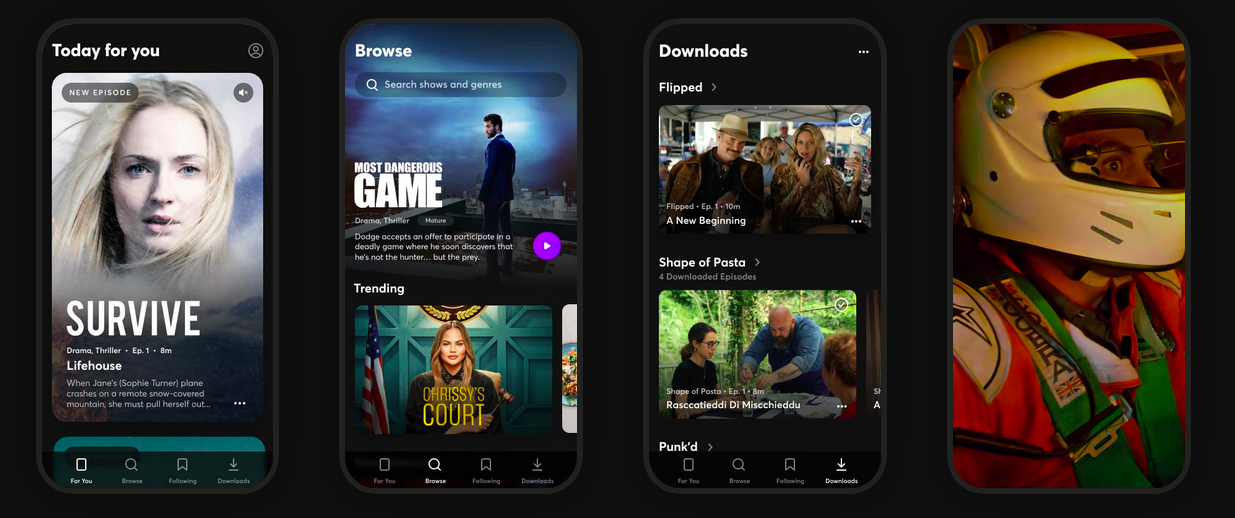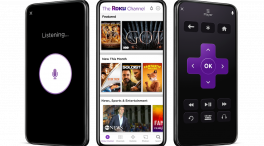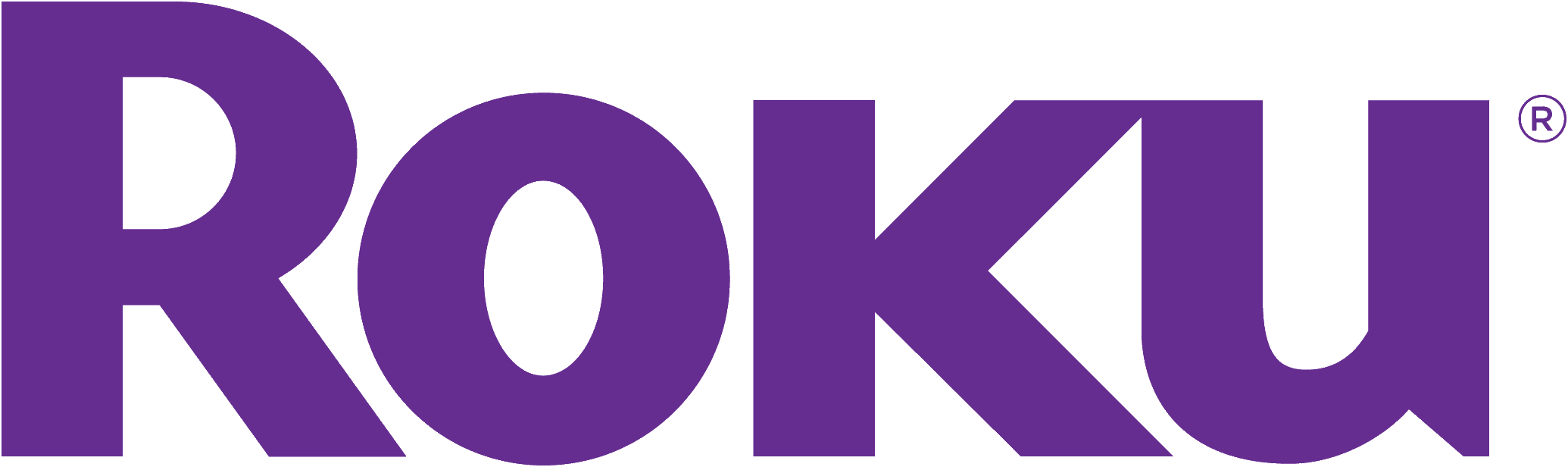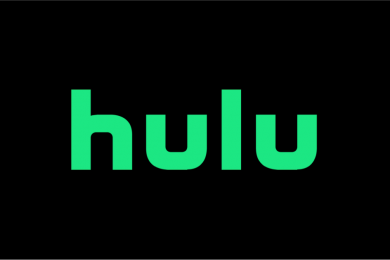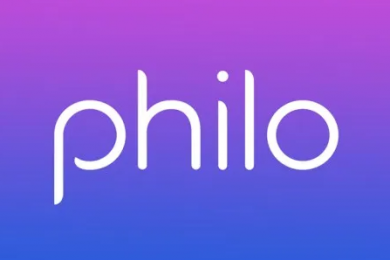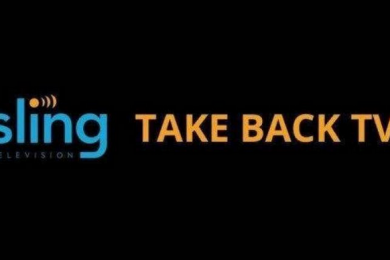Quibi is one of the newer streaming services on the market.
It’s unique in that, instead of focusing on movies and TV shows, it promises bite-sized content available to watch on the go – for example, on a commute to work.
Unfortunately, Quibi hasn’t really taken off. This could be due to a variety of reasons, including the fact that its April launch coincided with COVID-19 restrictions. With many people choosing to stay inside as much as possible, a streaming service built to be watched while you’re out and about probably isn’t most people’s first choice.
Plus, there’s the issue that Quibi is only available on iPhones and Android phones. This is very frustrating for cord-cutters, but it’s not the only streamer with limited availability. For example, Peacock was not available on Roku, Samsung Smart TV or Amazon Fire Stick at launch – and has only just become available on Roku. Luckily there is still a trick to stream Peacock on Samsung Smart TV, as we explain here.
Similarly, we have a guide to streaming Quibi on Roku below. Although Quibi isn’t actually compatible with Roku, if you have a Roku TV, you may still be able to stream Quibi content on your hardware.
Check out our guide here:
What is Quibi?
Quibi launched in April 2020. It’s primarily aimed at Generation Z and Millennials, with short form content intended to be watched on the go.
There are a huge amount of celebrities involved with Quibi, including Chrissy Tiegen, Chance the Rapper, Jennifer Lopez, Nicole Richie, Idris Elba, Reese Witherspoon and more.
Top shows on Quibi so far are:
- Chrissy’s Court – Chrissy Tiegen judges small claims cases.
- Punk’d – a reboot of the MTV show, hosted by Chance the Rapper.
- Thanks a Million – follows Jennifer Lopez surprising people with a gift of $100,000, with the stipulation that they must give half a way to someone else (and the next person must give away their half of the $50k).
- Elba v Block – Idris Elba and driving pro Ken Block perform racing stunts in competition with each other.
- Singled Out – a dating show where the couples are matched based on social media, hosted by Keke Palmer and Joel Kim Booster.
- Fierce Queens – with Reese Witherspoon, this is a docu-series which looks at female animals in nature.
- 60 in 6 by CBS News – based on 60 minutes, this series gives a quick but detailed look at a news story in just 6 minutes.
- Close Up by E! News – a daily update on the world of celebrities.
- Most Dangerous Game – starring Liam Hemsworth and Christoph Waltz, this series follows a man involved in a game that could be fatal.
- Survive – with Game of Thrones star Sophie Turner, this series sees a woman impassioned to live after surviving a plane crash.
It’s easy to sign up for Quibi, and you even get 14 days free. Just navigate to your device’s app store, search for Quibi and download the app.
Then, just enter your details from there. A plan that includes ads is just $4.99 a month, or you can opt for an ad-free experience for $7.99.
What is Roku?
Roku is a streaming device. It holds over 3000 channels, and also its own called The Roku Channel.
There’s no monthly subscription fee, although there are additional subscriptions available at an extra cost for each.
Roku is a great hub for streaming because you can add your favorite streamers directly to your hardware. Netflix and more are available as apps to download to your Roku device.
How to use Roku:
There are a few different types of Roku devices. Roku is available as a Box, Streaming Stick or TV. To use any of the devices, you need an internet connection.
This device connects to your TV via your Wi-Fi connection, or with an HDMI cable.
You plug this device straight into your TV’s HDMI port. It has built-in Wi-Fi, so it’s very easy to get streaming as soon as you’ve made your Roku account.
Roku TV
These TVs have Roku as a built-in feature, which works over Wi-Fi.
There are different types of Streaming Sticks and Boxes for you to choose from. Each has slightly different features, so it’s important to investigate each for which best suits your needs before you purchase.
Check out our guide to Roku here.
Setting up an account
- Connect your Roku device to your TV, or if you’re setting up a Roku TV, simply switch it on.
- Choose your language.
- Set up your network (ensure you have your Wi-Fi password handy for this).
- Enter your activation number. Go to roku.com/link and follow the instructions there to enter your code.
- Now input some account information. You’ll need a password and your address, as well as payment details for rentals or subscriptions.
- On Roku TV, there are a few more steps for channels and an antenna/cable connection, which onscreen prompts will guide you through.
The Remote
There’s more than one type of Roku remote.
- Simple remote – this is the standard remote. It includes volume control, channel shortcut buttons for streamers, and the usual functions like a power button.
- Voice remote – this remote includes voice control with Roku Voice, which allows you to search channels, switch captions on and off and more.
- Enhanced Voice remote – with this remote, you have personalized shortcuts and headphones.
- Gaming remote – this remote comes with motion control, voice search and headphone compatibility.
Homepage
Roku has a pleasantly clean and simple homepage.
There’s a sidebar menu with options for the Home screen, the Movie and TV Stores, as well as the search function. You can also check out News, any Streaming Channels you may have added, as well as Settings and your own Feed.
You can also see your streaming subscriptions in a grid pattern on the homepage, and on Roku TV you can see details of your Cable and Antenna connection.
How to stream Quibi on Roku
Unfortunately, Quibi isn’t compatible with Roku. Luckily it’s possible to stream from your phone to your TV, however, so just follow one of these methods below.
With AirPlay on an iPhone:
- Put your Apple device and your Roku device on the same network.
- Turn on Screen Mirroring on your Roku device. To do this, go to your settings, then system, then screen mirroring, then enable screen mirroring.
- Now start watching something on Quibi.
- Hit the Cast button.
- Select your Roku device from the next menu.
- What you’re watching should now appear on your screen.
On Android:
- Put your Roku and Android device on the same Wi-Fi network.
- Turn on Screen Mirroring on your Roku device. To do this, go to your settings, then system, then screen mirroring, then enable screen mirroring.
- Now, on your Android, go to the Cast menu in your Settings.
- Choose your Roku, and give your Roku permission to screen mirror.
- Go to Quibi and start watching something – it should now appear on your TV screen.