Overview
Peacock is the newest streamer on the market. It launched back in July 2020, but unfortunately wasn’t compatible with some essential hardware when it rolled out.
Roku, Samsung Smart TV and Fire Stick were all unable to stream Peacock, which is a huge problem for cord-cutters who’ve invested in these pieces of technology.
However, the good news is Peacock is now available on Roku – and we’ve got everything you need here to get streaming today.
What is Peacock?
Peacock is a streamer from NBCUniversal.
Right now its catalogue is still growing, which means its major selling point is its selection of original programming like Brave New World.
However, it does stream some iconic, popular content – like Harry Potter and, recently, SNL. The Office is also set to arrive soon.
Top shows on Peacock are:
- Brave New World
- Departure
- The Capture
- Will and Grace
- 30 Rock
- Frasier
- Everybody Loves Raymond
- Cheers
- Bates Motel
- Battlestar Galactica
How to sign up
It couldn’t be easier to sign up and start streaming Peacock. For the free tier, you just have to navigate to Peacock’s homepage, select ‘join now’, and input your email and chosen password.
If you’d like to subscribe to either of the paying tiers, which include more content (and Premium Plus comes without ads), you’ll need to head to your account page. From there you can choose to upgrade your plan.
Luckily, you can try both paying tiers with a 7 day free trial to decide if either are the right package for you.
You can also download the Peacock app to a range of devices – we’ve got a full guide to the streamer and compatibility here. It’s easy to sign up and make changes to your account from the app, too.
What is Roku?
Roku is a streaming device that allows you to stream over 3000 channels, as well as access The Roku Channel.
There’s plenty of content to choose from, and a major upside is there’s no monthly subscription fee – once you’ve bought the hardware, you’re done paying. Though, of course, you will have to pay for additional subscriptions.
You can add cable and network TV to Roku, and even streaming services like Netflix.
How to use Roku:
Roku comes either as a Box, Streaming Stick or TV. All devices require the internet to work.
You can use this to connect to your TV via Wi-Fi, or through a HDMI cable. From there, it’s easy to create an account and get streaming.
Roku Streaming Stick
This plugs straight into your TV in the HDMI port. It comes with Wi-Fi built in, so you can connect to the internet and start streaming as soon as you’ve made your account.
Roku TV
These TVs come with Roku built-in. Again, the TV uses Wi-Fi to stream. This device is probably the easiest of the three to use, considering you don’t have to handle any additional hardware.
There are different types of devices available within each category. Each different type of Streaming Stick or Box has slightly different features, so it’s worth investigating each carefully before you make a decision on purchasing.
For example, some Roku devices come with different remotes. There’s also variation in the quality of HDMI cables included.
Check out our complete guide to Roku here.
Setting up an account
- Connect your Roku device to your TV – if you have a Roku TV, you just have to switch it on.
- Now choose your language.
- Set up your network – for Wi-Fi, you’ll need your Wi-Fi password handy.
- Now you need to enter an activation code number. Go to roku.com/link and follow the instructions there to enter your code.
- Next, you need to input some account information – your user info, a password and an address, as well as payment details for subscriptions or rentals.
- If you’re using a Roku TV, there’s a few more steps pertaining to channels and antenna/cable connection as part of the setup process.
The Remote
There are a few different types of Roku remotes:
- Simple remote – the standard remote, this remote includes volume control, channel shortcut buttons for your streamers (like Netflix), and standard functions like a power button.
- Voice remote – includes voice control via Roku Voice to search channels, turn captions on and off and more.
- Enhanced Voice remote – this remote includes personalized shortcuts and headphones.
- Gaming remote – there’s motion control, voice search and headphones compatibility with this remote.
Homepage
Roku’s homepage is very simple.
You have a sidebar menu with the option to go to the Home screen, check out the Movie and TV Stores, or search for content. You can also see News, whatever Streaming Channels you’ve added to your package and your Settings, as well as your own personalized Feed.
The homepage also has a grid pattern of your streaming subscriptions – and on Roku TV, information about your Cable and Antenna connection.
How to stream Peacock on Roku
It’s easy to add Peacock to Roku.
- Navigate to the Roku Channel Store and search for Peacock. Download the app.
- Set up a Peacock account, either on the Peacock website or via the app.
- Now you can login and get streaming – it really is that simple.

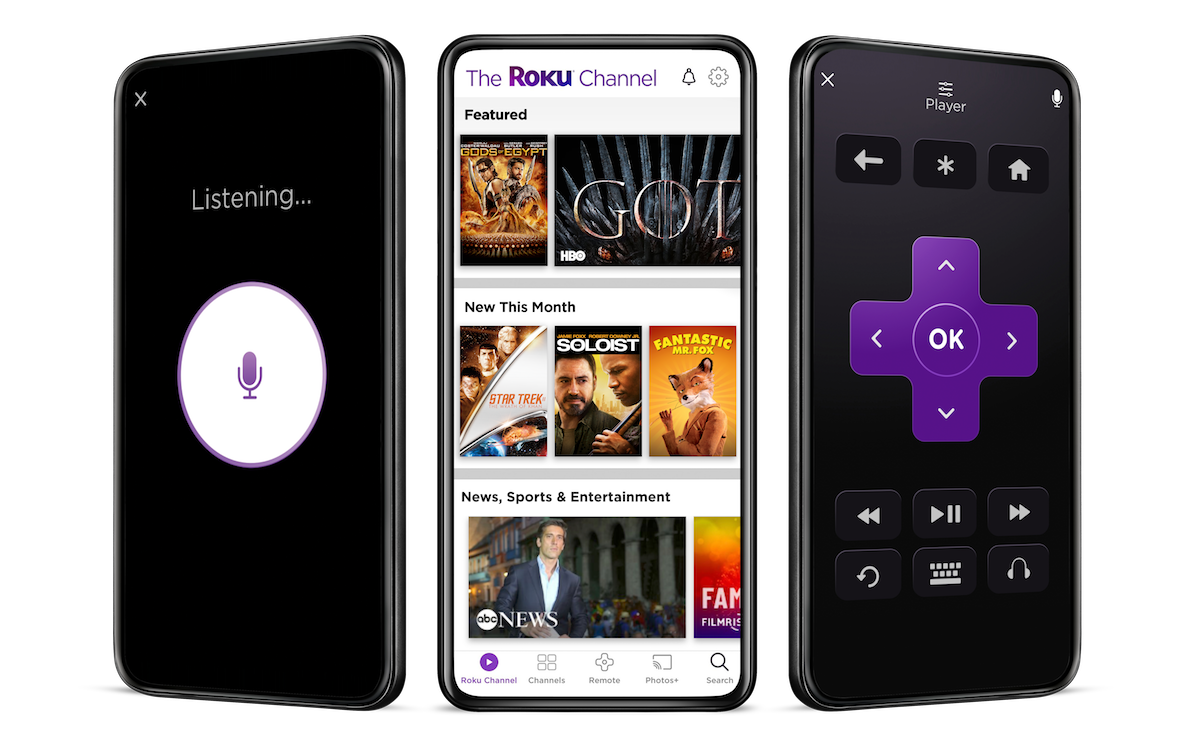




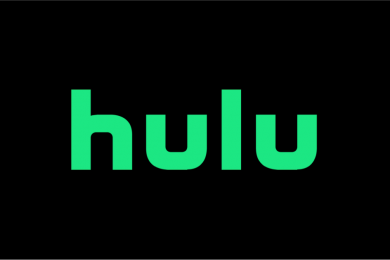
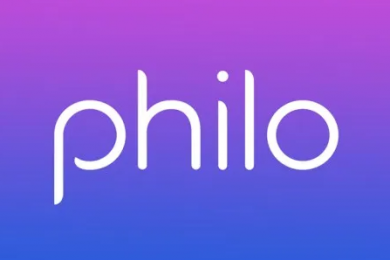
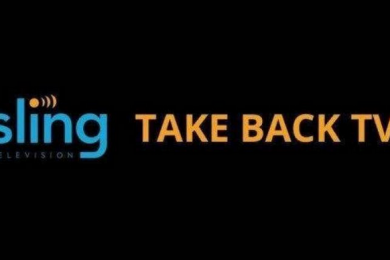






Rick Wening
We have a basic Roku device and subscribe to Hulu. We started with a Roku that appeared to be a close out model and acted exactly like it was said would do. It overheated after a few months and was replaced with the newer non voice control model.
Our only issue w/Peacock and Roku is figuring out how the remote interfaces with it. So far we can sorta go where we want but in time we’ll figure it out.
I came to your page hoping for directions. Maybe you did on another site. But thanks for doing what you are.